Having taken many photos, we may find that many of them need improvement and subsequent editing, as well as use photo retouching. In some images you need to remove the notorious “red eye” effect, in other images you need to get rid of wrinkles or improve facial proportions, in others you need to remove excessive redness of the skin, and so on. Usually, popular photo editor programs like Photoshop or Pixlr are used for this, but why not use online photo editors that allow you to carry out the necessary image retouching online with a couple of clicks? In this article I will tell you how to retouch a face photo online, what online tools will help us with this, and how to work with them.

Retouching a face photo
How to edit a face picture correctly
The functionality of these services is quite similar to the specifics of working with desktop photo editor programs, allowing you to easily retouch photos online for free without registration. You go to the network resource I specified, upload the desired photo of the face (usually a portrait type), and then go to the photo editing window, where various tabs are located. By switching these tabs and choosing between the tools available there, you make the necessary changes to the image, then click on the “Save” button and download the result to your PC.
At the same time, a number of services have an automatic retouching function, when all operations on your photo are performed automatically, and you almost immediately receive an improved version of your photo, which you then save to your hard drive.

The result speaks for itself
Instructions for adding a caption to a photo are in my last article!
Services for face photo retouching
Let's move on to the list of network services that allow you to perform photo retouching in Russian. I will list several popular free services and explain how to use them.
Makeup.Pho.to - erases acne, smoothes wrinkles on the face
This service positions itself as an online photo editor with great capabilities from the company VicMan Software, which, moreover, has released a mobile application Visage Lab, similar in functionality, with a fairly extensive toolkit for photo retouching.
- To perform facial retouching online using this service, go to it and click on the “Start retouching” button.
- Select where you will import the photo from (computer or Facebook) and upload the required photo to the resource.
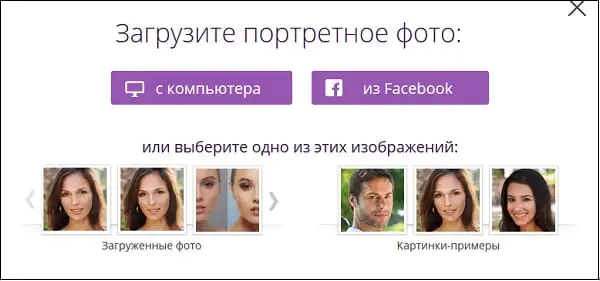
Decide on the photo source
After uploading the photo, the service will perform automatic online photo retouching. Options such as skin retouching, wrinkle smoothing, anti-glare, teeth whitening, and so on will be automatically applied. After viewing the result, you can remove any of the options by unchecking the corresponding box and clicking on the “Apply” button.
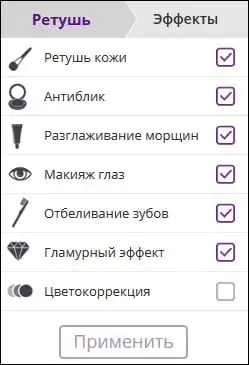
Automatic options for the Makeup.Pho.to service
If necessary, you can click on the “Effects” tab on the left and select any of the effects (Dreamy Retro, Poster Look, Phantasy Blue and others).
To save the result, you must click on the “Save and Share” button below. In the screen that opens, select “Download”, right-click on the image that opens and select “Save Image As” to save the photo to your PC.
Retush.net service - whitens teeth, eliminates red eyes, etc.
Another service that allows you to perform facial retouching is Retush.net. This service allows you to work with the built-in English-language photo editor “Photocat”, which has quite a wide range of image editing capabilities.
Go to this resource, click on “Upload” and upload the photo you need to the site. On the left are the basic tabs for working with images: “Edit”, “Effects”, “Retouch”, “Frames”, “Text”, “Local retouch” retouch).
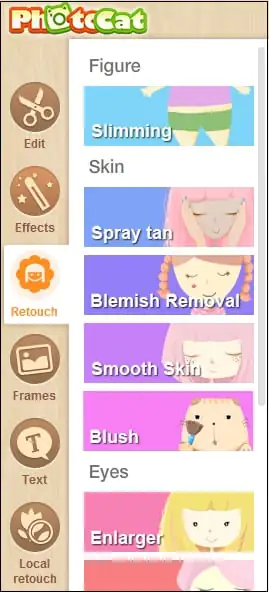
By switching between tabs you can select different tools and apply them to your photo. For example, in the “Retouching” tab you can apply effects to the figure (Figure), skin (Skin), eyes (Eyes), lips (Lip tint). By choosing the width of the coating (Brush size) and the intensity of the effect (Intensity) you can achieve the desired quality of your photo.
To save the result, use the “Save” button at the top right.
Avatan - online photo editor
The next Russian-language service that allows you to edit photos for free is Avatan. To work, log in to this resource, click on the “Start retouching” button, and then “Proceed to set”.
You will enter edit mode. Click on the “Open” button, then on “Open Photo”, and upload your photo to the resource.
At the top there will be various tabs (filters, effects, textures, etc.), by switching between them and selecting different tools available in them, you can edit your photo according to your preferences.
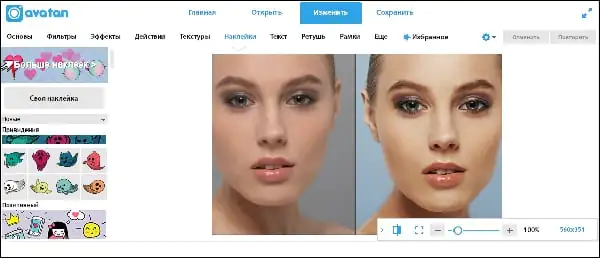
Avatan service functionality
To save the result, there is a “Save” button at the top.
IMGonline - photo processing
The IMGonline service allows you to perform automatic retouching online using a minimum of settings. Just go to this resource, click on the “Browse” button and upload the required image to the service.
Decide on other settings (retouching level, general anti-aliasing level, sharpness, brightness, contrast), select the output file format (JPEG or PNG-24) and click “OK”.
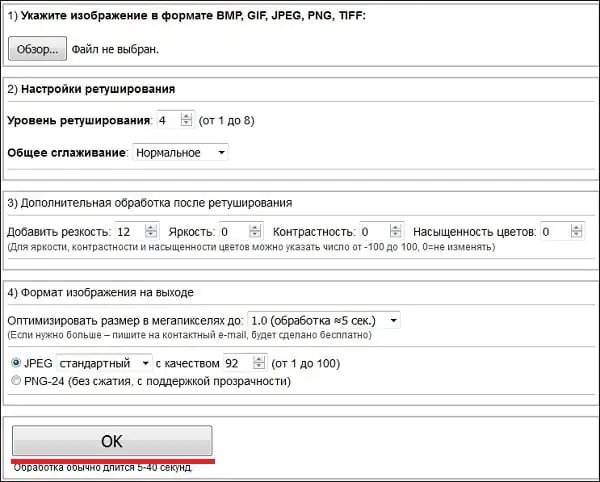
This is what the IMGonline service looks like
The photo will be processed, and you can download or view the result by clicking on the corresponding inscriptions on the screen.
Smartbrain - removes skin imperfections in portrait photos
Well, the last service for today is Smartbrain. This service is positioned by the creators as a free online photo editor with an excellent set of different filters for images.
To work with it, click on “Upload your photo”, and then on “Upload file”. After downloading, you will see at the bottom buttons for various options for editing your photo (filters, brightness, contrast, saturation, blur, Tilt Shift, etc.), with which you can make all the necessary changes to the photo.
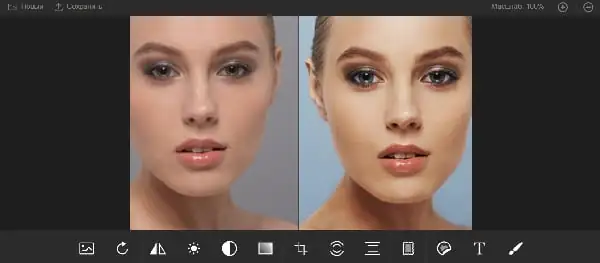
Functionality of the Smartbrain service
To save the result, use the “Save” button at the top.
Conclusion
The services I have listed make it easy to retouch a face photo online. In most cases, they have fairly simple functionality, while some of them have an automatic retouching option, which is useful for those who do not want to burden themselves with unnecessary photo editing efforts. Use the services I have listed - and your photos will look much better, brighter, more representative compared to how they looked before.
To apply retouching, you need to point to a photo on your computer or phone, click OK and wait a few seconds for the processing to complete. The rest of the settings are already set to default.
Example of a close-up photograph of a woman's face before and after retouching on that website:
If you need to retouch not a portrait photograph, but, for example, a full-length photo, from afar, or where there are no people at all, then it is better to try setting the “retouching level” to 2, select “lower anti-aliasing”, and to “adding sharpening” set any value from 0 to 5. This is due to the fact that the default settings are designed for a close-up photo to be retouched. If you don’t do this, then in most cases “non-portrait photography” will be too blurry.
This site also has similar online tools such as noise removal, median filter, photo blur, and removal of jpeg artifacts.
The original image is not changed in any way. You will be provided with another processed image.
Friends, on my website you can find reviews of a number of online makeup services. Today I want to touch on a similar topic, namely photo retouching. We will look at the 5 best, in my opinion, free online services with which you can correct minor defects on the skin and make your face more youthful and attractive.
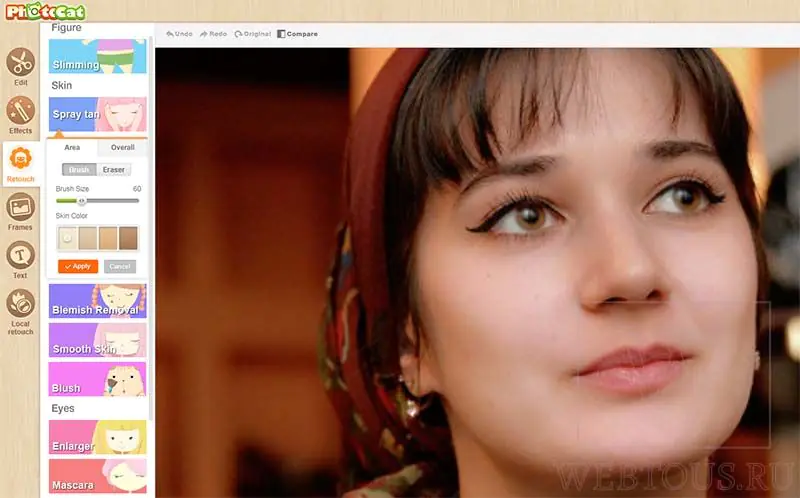
Easily change the tone of your face, remove acne and wrinkles, make your eyes more expressive, enlarge your eyelashes, adjust your lipstick color, etc. With PhotoCat, this is all done very simply and very quickly!
iPiccy
An excellent photo retouching service, which, like PhotoCat, has settings for each of the tools. It can even be called a kind of Photoshop for retouching.
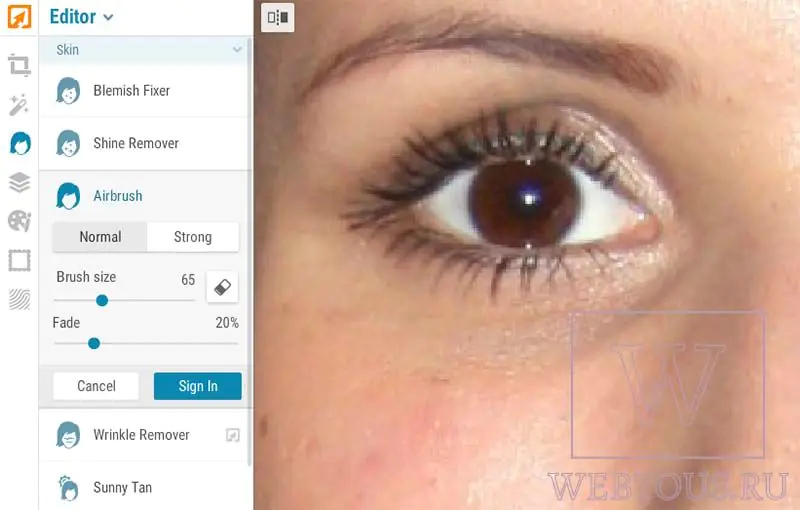
The available tools are divided into groups: Skin, Eyes, Mouth, Rest. Like Photoshop, there are Dodge and Burn tools to lighten or darken any area of the image, as well as the Clone Tool and Liquify. Using the iPiccy photo editor, you can change your hair color, lipstick shade, remove red eyes, etc. in no time.
You can upload any image from your computer or the Internet, and also take a photo using a webcam.
Fotor
This photo editor, unlike the previous two, is completely translated into Russian, so you won’t have any difficulties mastering it.
However, it also has one significant drawback: some retouching tools (smoothing, blush, eye expressiveness, lip color, etc.) are only available to premium users. I didn’t find out how much it costs, because with free analogues available, I don’t see the point in paying.
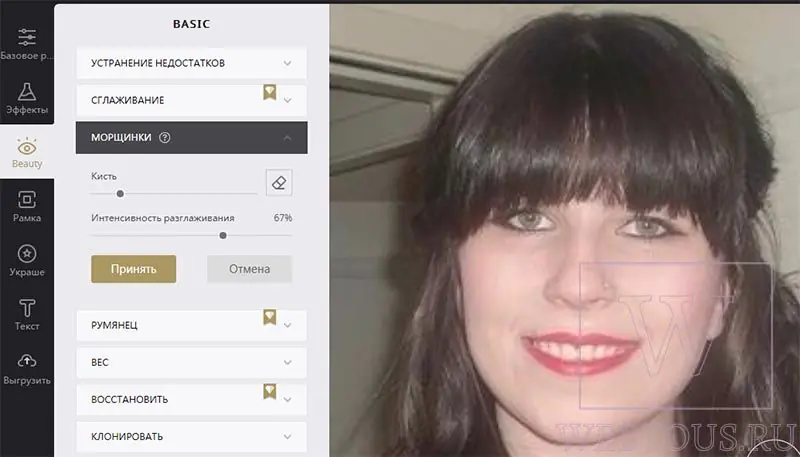
Fotor's free tools include removing blemishes, pimples, wrinkles, applying eye shadow, adding eyeliner, adding eyebrow pencil, removing red eyes, and whitening teeth. Almost all tools have fine settings to achieve the best results.
All of the above services allow you to apply online retouching to any of your photos. Depending on what you need more (apply virtual makeup or correct existing skin imperfections), you can use any of them. In any case, you will certainly be satisfied with the result, and your friends will be delighted with your appearance! 



